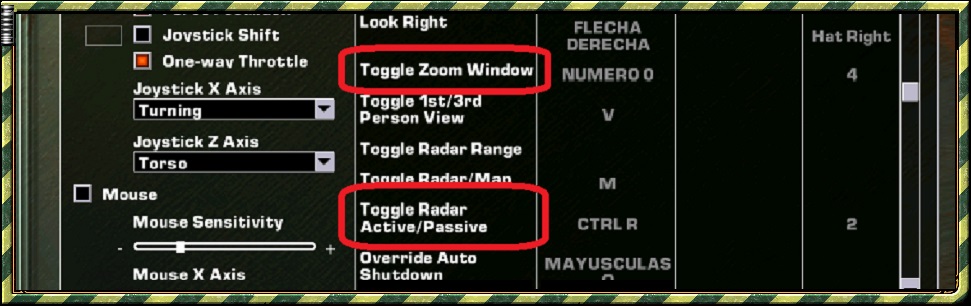Mechwarior 4 Mercenaries is very easy to install you only have to follow these steps:
0 - firstly we advise to you to vote and do a suggestion in GOG for that they sale and keep updated the MW4Mercs in the future : https://www.gog.com/wishlist/games/mechwarrior_4_mercenaries_1
1 - If you have Windows 7 or Windows 10 we can help to you to have the complete MW4Mercs without compromise simply writing us an e-mail : mwmel@outlook.com and then you should apply the instructions that show this page . If you use Windows 10 after install the game you should look carefully the installation walkthrough done by Legend so that the game works without problem in your W10 : https://mwmel.blogspot.com/p/installation-walkthrough.html
Although the MW4Mercs would have to run well if after apply the instructions of installation you need technical help we advise to you send a e-mail to our league : mwmel@outlook.com or visit our MechWarrior 4 Mercenaries community on Discord : https://discord.gg/p6M6B5c
Anyway on the Windows 7 the MW4Mercs run without problems . In our opinion the W7 is a good operative system and therefore if you buy a new laptop computer we advise to you study the possibility of install the Windows 7 .
If you are collector and have Windows XP but yet have not the MechWarrior 4 Mercenaries you only need first buy the MW4Mercs and the Clan Mech Pak and Inner Sphere Mech Pack in a shop ...
0 - firstly we advise to you to vote and do a suggestion in GOG for that they sale and keep updated the MW4Mercs in the future : https://www.gog.com/wishlist/games/mechwarrior_4_mercenaries_1
1 - If you have Windows 7 or Windows 10 we can help to you to have the complete MW4Mercs without compromise simply writing us an e-mail : mwmel@outlook.com and then you should apply the instructions that show this page . If you use Windows 10 after install the game you should look carefully the installation walkthrough done by Legend so that the game works without problem in your W10 : https://mwmel.blogspot.com/p/installation-walkthrough.html
Anyway on the Windows 7 the MW4Mercs run without problems . In our opinion the W7 is a good operative system and therefore if you buy a new laptop computer we advise to you study the possibility of install the Windows 7 .
If you are collector and have Windows XP but yet have not the MechWarrior 4 Mercenaries you only need first buy the MW4Mercs and the Clan Mech Pak and Inner Sphere Mech Pack in a shop ...
... then you only need insert in the computer the CD1 and then CD2 of the MW4Mercs next install the PR1 in addition to the Clan Mech Pak and the Inner Sphere Mech Pak for have the instalation very basic although for have the complete installation is necessary install also the MekTek MekPak
2 - install the "K-Lite Codec Pack" program if you have not installed
3 - install the "WinRaR" program if you have not installed
4 - when you have the MW4M must open the folder where the program is Compiled and do click on the "Mw4Mercs" icon that in this example is in the folder "Downloads"
5 - in the resulting window do click on the icon that shows the following image to unzip the program
6 - in the next window you must indicate to the computer the route that have to follow to install the game where you want have it.We advice to you JUST EXTRAT COMPLETELY TO ROOT OF C:\ OR ROOT OF A DRIVE OF YOUR CHOOSING ON YOUR SYSTEM.AN EXTENDED PATH NAME FOR THE GAME WILL CREATE PROBLEMS WHEN TRYING TO PLAY MULTIPLAYER USING GAMERANGER.Then do clik on the button "OK" in the same window
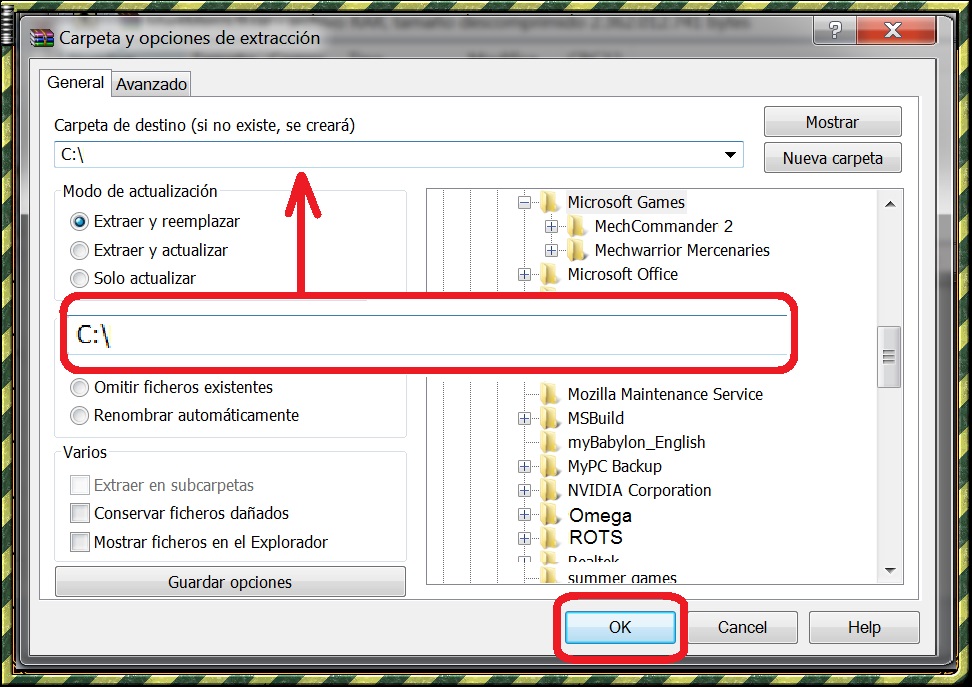
6 - in the next window you must indicate to the computer the route that have to follow to install the game where you want have it.We advice to you JUST EXTRAT COMPLETELY TO ROOT OF C:\ OR ROOT OF A DRIVE OF YOUR CHOOSING ON YOUR SYSTEM.AN EXTENDED PATH NAME FOR THE GAME WILL CREATE PROBLEMS WHEN TRYING TO PLAY MULTIPLAYER USING GAMERANGER.Then do clik on the button "OK" in the same window
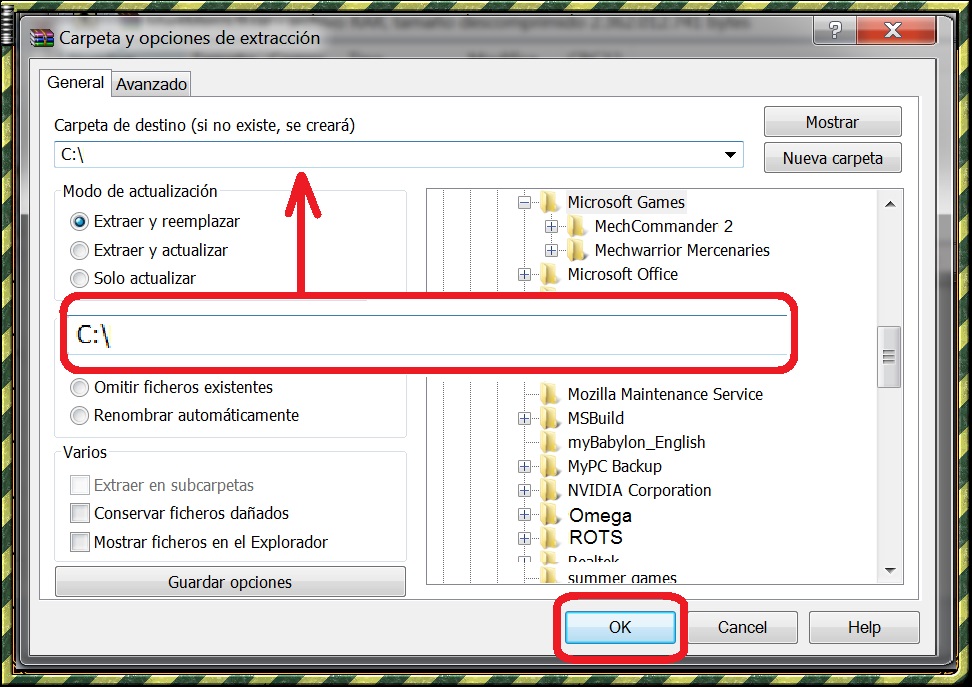
7 - now you have to download from Internet the GameRanger from this address : www.gameranger.com and then install it on your computer for play online but for install the GameRanger you have to go to the folder where the executable called "GameRangerSetup" is and then do click on the icon of the same "GameRangerSetup" and follow the steps that indicate the same.Now you can see an example of how you can get to the folder where the executable of the GameRanger is that in this case is the folder "Downloads" of the computer
8 - next you have to go back to the folder where you have the game installed and do click on the "Mw4Mercs" folder that in this example must be in the root of C:\
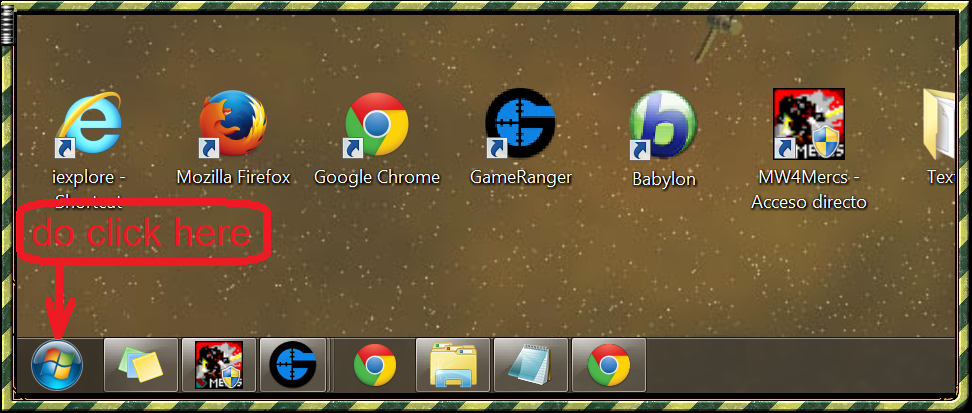
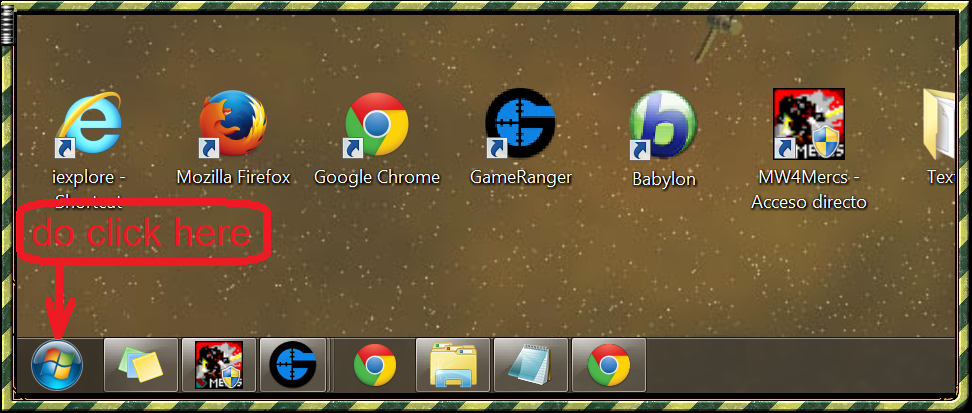
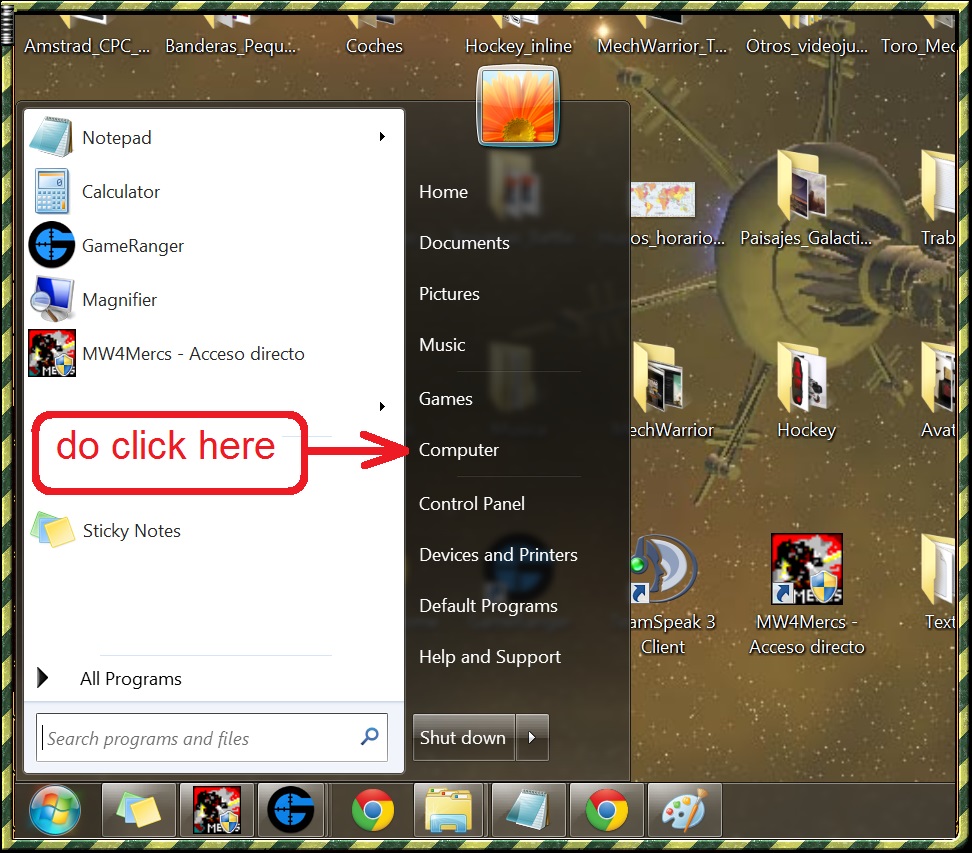
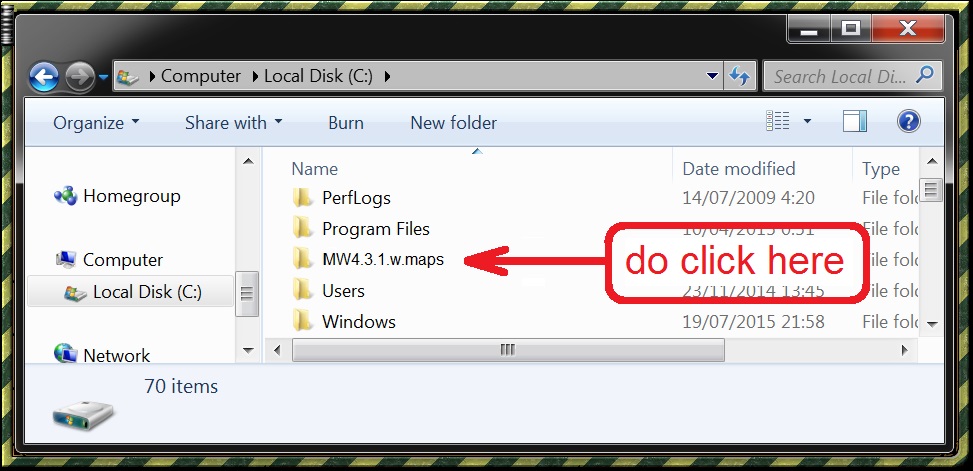
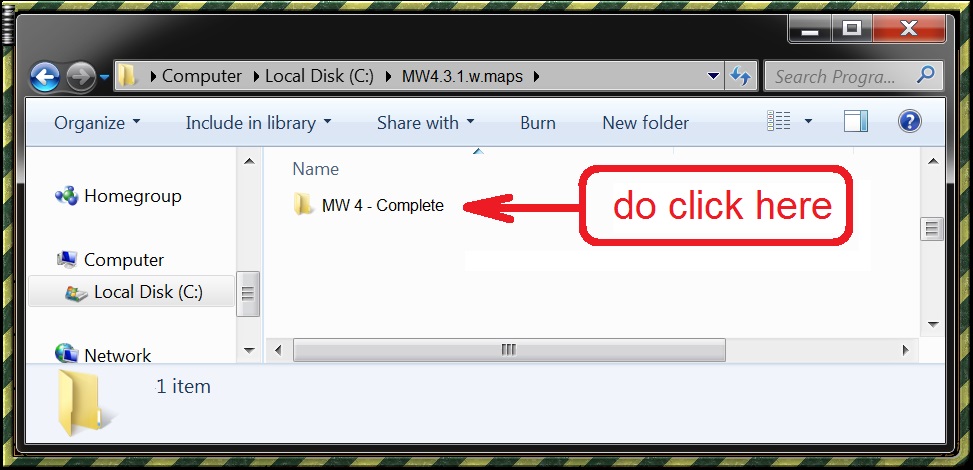 9 - creates a shortcut to the game placing the pointer of the mouse on the "Mw4Mercs" icon and doing click with the right button of the mouse and In the menu that appears select "Create Shortcut" and do click with the left button of the mouse.Then place the pointer of the mouse on the "Mw4Mercs - Shortcut" icon and do click with the right button of the mouse and in the menu that appears select "Copy" and do click with the left button of the mouse.Finally go to the desktop of the computer and do click with the right button of the mouse and then in the menu that appears do click with the left button of the mouse on the option "Paste"
9 - creates a shortcut to the game placing the pointer of the mouse on the "Mw4Mercs" icon and doing click with the right button of the mouse and In the menu that appears select "Create Shortcut" and do click with the left button of the mouse.Then place the pointer of the mouse on the "Mw4Mercs - Shortcut" icon and do click with the right button of the mouse and in the menu that appears select "Copy" and do click with the left button of the mouse.Finally go to the desktop of the computer and do click with the right button of the mouse and then in the menu that appears do click with the left button of the mouse on the option "Paste"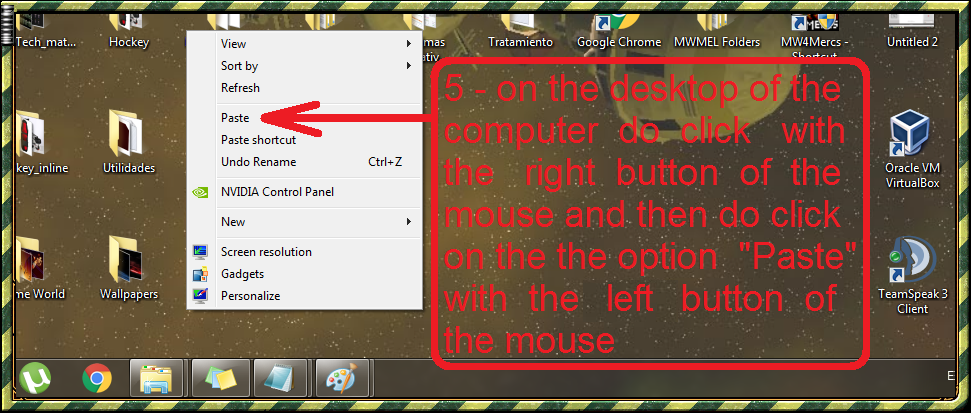
10 - restart the computer or Shut down it,wait a little and then run it
11 - do click on the "Mw4Mercs - Shortcut" icon of the desktop of the computer and the game should run without problems but if the the game no run is necessary follow the step 12b of these instructions
 12a - In the next window doing click on the "Avanced" button you can configure the game so that graphically work to your taste or make it more compatible with your computer or you can simply click on the "Continue" button and go directly to the game but if the game no run is necessary follow the step 12b of these instructions
12a - In the next window doing click on the "Avanced" button you can configure the game so that graphically work to your taste or make it more compatible with your computer or you can simply click on the "Continue" button and go directly to the game but if the game no run is necessary follow the step 12b of these instructions
12b - if the game has started well you must skip this step but otherwise is necessary go to the folder of the game (if you have done what I have previously advised to you follow the step 8 of these instructions).Once inside the folder of the game do click on the "autoconfig_MERCS" icon and appear the same window that you can see in the step 12a of these instructions to configure the game.Next do click on the "Avanced" button (my advice is that initially should to be selected the lowest resolution).After select the resolution do click on the "Continue" button and try to run the game doing click on the "MW4Mercs - Shortcut" icon on the desktop of your computer.If the game no run select the following resolution and do click again on "Continue" button and again do click on the "MW4Mercs - Shortcut" icon on the desktop of your computer and so on until the game run.It is very important remember that after select a resolution is necessary do click on the "Continue" button.
13 - when the game start you have to select one of the four mercenary units that you can choose
14 - write a name in the "Pilot Name" box and write too a name in the "Company Name" box.Select a level of difficulty in the "Difficulty" menu and next do click on the "OK" button.Then do click on the "START" button (this is required by the game so you can to play the campaign against the computer but you can ignore the campaign and connect on-line directly)
16 - in the next window of the game called "CONNECTION SETUP" select "Yes,I am on a LAN or a dial-up connection" box and then do click on the "NEXT" button
17 - in the new window that appears called too "CONNECTION SETUP" you must select the combination ideal for you depending on connection and speed of internet that you have and then do click on the "NEXT" button :
· if you have ADSL should select "XDSL" option
· if you have cable or fiber optic should select "Cable" option
· if you have a speed of internet equal or less than 10mb should select "10000 (10MB LAN)" option
· if you have a higher speed of 10Mb should select "100000 (100MB LAN)" option
18 - again in the "CONNECTION SETUP" window do click on the "MekMatch" box,then do click on the "NEXT" button and finally do click on the "OPTIONS" button
19 - in the "Options" window do click first on the "VIDEO" option and next in the "Screen Resolution" menu selects the highest resolution for you to enjoy the game at its best graphic potential.Then select the "CONTROLS" option so you can choose to play with joistick and keyboard or mouse and keyboard or joistick and mouse and keyboard or only keyboard and can also configure the game controls to your liking.Finally do click on the "OK" button.We recommend to you that should config very well the following options listed in order of menu : "One-way Throttle" , "Toggle Forward/Reverse" , "Fire Jump Jets" , "Target Object Under Reticule" , "Toggle Zoom Window" , "Toggle Radar Active/Passive" , "Flush Coolant" , "Engage Auto Torso Centering" , "Fire Group One" , "Fire Group Two" , "Fire Group Three" , "Fire Group Four" , "Fire Group Five" and "Fire Group six" (that you can see in the images that are under these lines)
20 - look very thoroughly the sections "controls" and "logistical considerations" of this site before you follow the steps of these instructions because is very important that you dominate very well the basic controls of the MW4M before connect on-line so our advice to you is play at least a couple of missions of the "Campaign" option against the computer and then follow the steps on these instructions
21 - now again you return to the "Main Menu" and select "MechLab".Next in the "NEW" option you can choose the mech that you want config (its posible choose from chassis of 20 tons to 100 tons).Following in the "Weapons" option do click on the "STRIP" option for clear of weapons the slots of the mech.Then do click on the "Armor" option to shield the mech before locate armament (We recommend that in the "Type" menu choose the "Reactive" option and then do click on the "MAX ARMOR" button).Now do click on the "Weapons" option.Next to locate the armament in the mech is nesessary put the pointer of the mouse over the armament that you have chosen and holding pushed the left button of the mouse drag the armament and place it in the slot where you can put the aforesaid armament (green slots are for missile weapons,red slots for energy weapons,yellow slots for ballistic weapons,white slots for any weapon and blue,light blue and purple for two different types of weapons).Following do click on the "Close" button to return to "Main Menu" and finally do click on the "Quit" button to close the game
22 - next you have to make sure that your firewall allows access to the internet to GameRanger and MechWarrior 4 Mercenaries but depending on the version that you have of the Windows the options on which you have to do click may have different names but are the same.Under these lines you can see some images that indicate the options on which is necessary to do click in a certain version of Windows
23 - for if you need then the IP of your computer to open ports on your router should follow the steps that show the images that you can see under these lines (if you have a Windows XP or Windows 7 operative system the options are the same but even having other version the options are equal or very similar)
24a - do click on the shortcut icon of the GameRanger on the desktop of the computer.In the window of the GameRanger you can see the servers launched of MechWarrior 4: Mercenaries.Now Select a server of MW4M and do double click on its icon and you'll see that two things can happen : that you can connect or that you can not connect.If you can connect read this step but if you can not connect read the steps 24b,24c and 24d.
After you are connected choose server doing click on the choosed server and immediately do click on the "Join" button for in the next window that also is of the GameRanger do click again on the "Join" button.The game run automatically.Following in the "Game Lobby" of the game select the mech that you have configured and also a team to play on-line.Welcome to MechWarrior 4 Mercenaries !!!
After you are connected choose server doing click on the choosed server and immediately do click on the "Join" button for in the next window that also is of the GameRanger do click again on the "Join" button.The game run automatically.Following in the "Game Lobby" of the game select the mech that you have configured and also a team to play on-line.Welcome to MechWarrior 4 Mercenaries !!!
24b - if you're reading this step it is because you can not connect and in the desktop of your computer it appears the message that you can see just under these lines.No problem do click on the "Learn More" button and it appears a new message that basically indicate that you have to open the appropriate ports on your router so you can play on-line to MechWarrior 4 Mercenaries.If you do not know how to open ports on your router should call to the free telephone number of the company that provides internet to the house where you reside (Movistar or Vodafone or Orange or ...) and comment them that you want to open ports on your router and they should help to you for free and without putting any impediment.The ports that you need to open are from 2300 to 2400 UDP and from 2300 to 2400 TCP and 16000 UDP.For an example of how open ports reads and observes the step 24c of these instructions.
24c - the images that you can see under these lines show to you just one example of how to open ports on the router "Observa Telecom" model "RTA01N_Fase2" which has provided by the company Movistar.We think that to open ports on all or almost all the routers of all or almost all the companies is necessary to follow more or less the same steps.The images show to you instructions in Spanish language that have not been translated because after all this is an example :
24d - now you should follow the instructions that indicate the step 24a of these instructions and again welcome to MechWarrior 4 Mercenaries !!!
NOTE : You can not freely enter to the servers that have the padlock icon because they are closed and also can not enter to the servers that show the message "That host is only allowing friends to join" because only can enter who are allowed to connect to those servers.However usually all or almost all the servers are open but we advice to you that should play all MW4M campaign against the computer to gain some experience for the game on-line :)